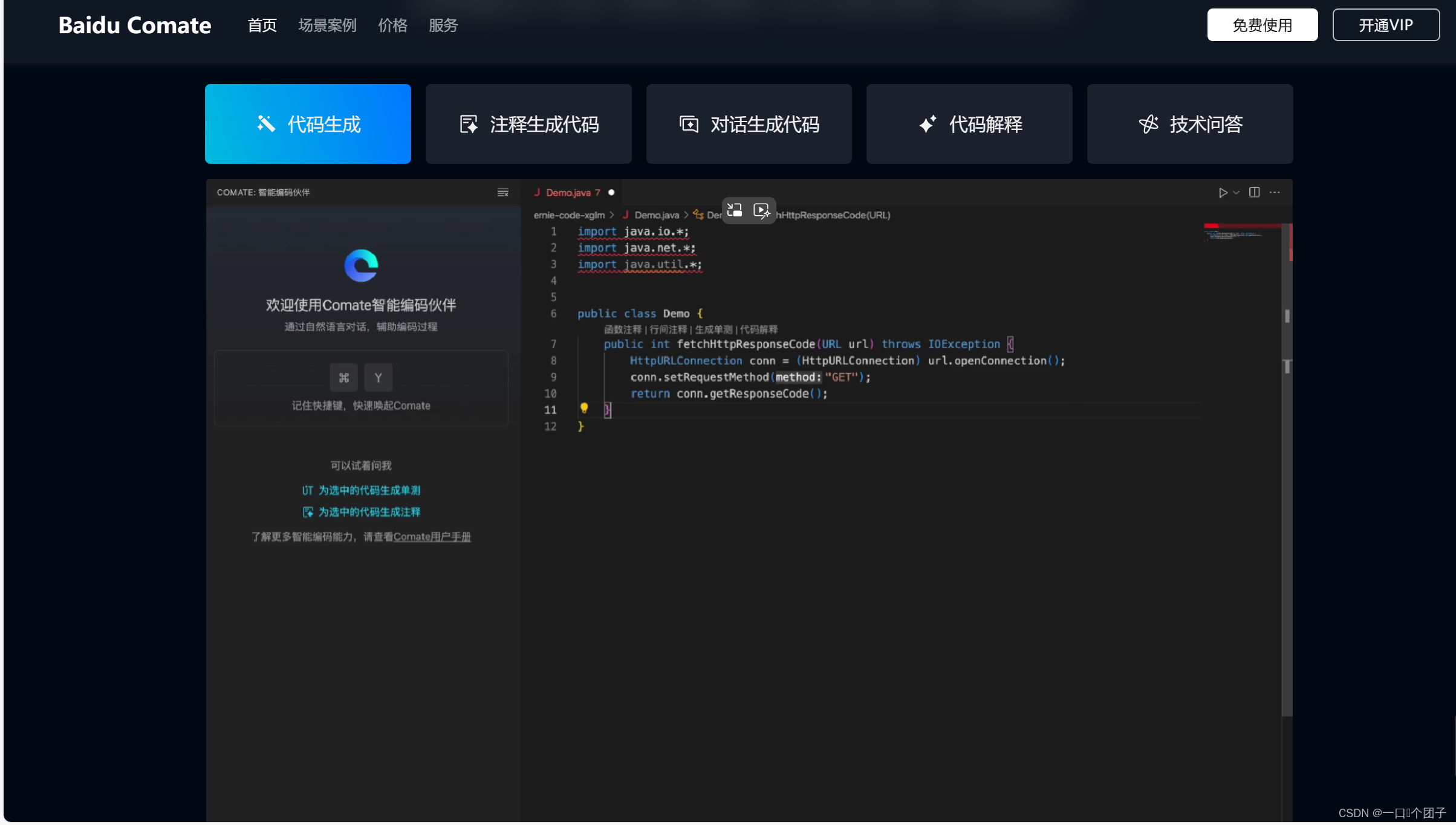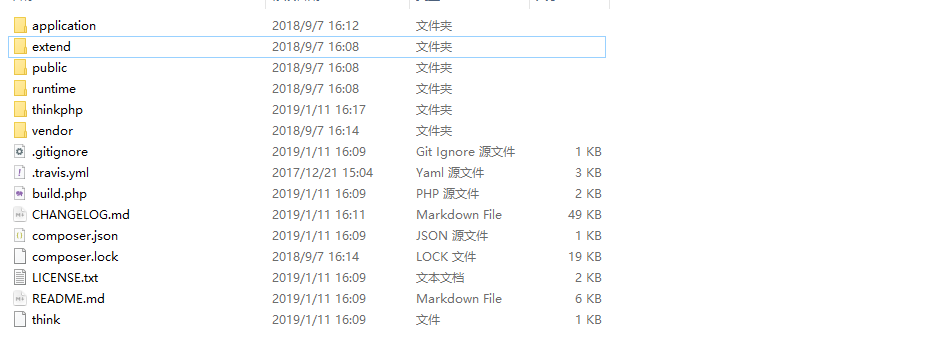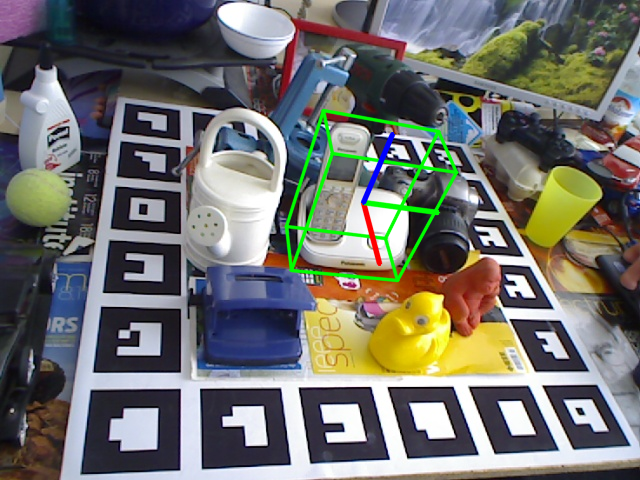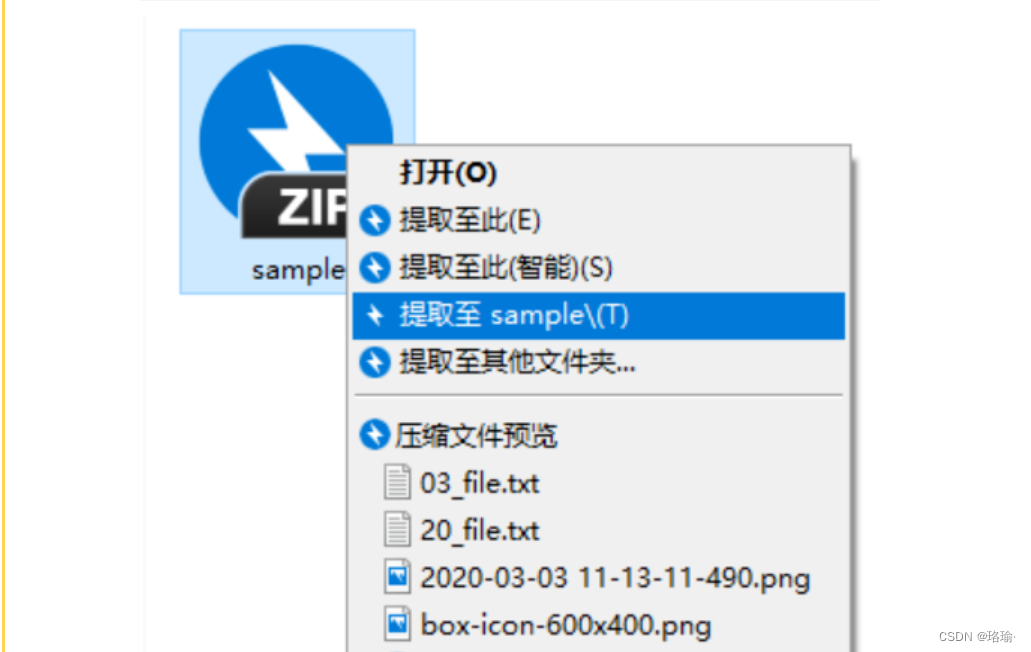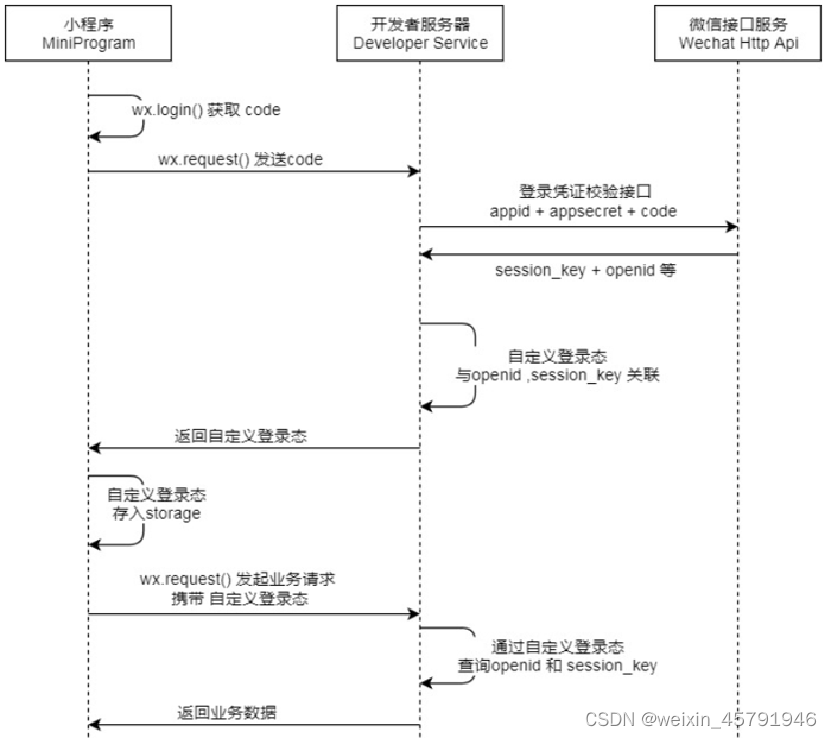弹出框标题
<Text
style={{
marginTop: 20,
marginBottom: 5,
fontSize: 20,
textAlign: 'center',
fontWeight: 'bold',
color: 'black',
}}>
{data.language.CROUPLIST_CLASS_MEMBERS}
</Text>
可以复用的公共体
import React, {useContext, useEffect, useState} from 'react';
import {
View,
Text,
SafeAreaView,
Dimensions,
TouchableOpacity,
StyleSheet,
Image,
} from 'react-native';
import {Button} from 'react-native-paper';
import {useSafeAreaInsets} from 'react-native-safe-area-context';
import {
deviceList,
} from '../../../api/index';
import Store from '../../../stores/index';
import theme from '../../../styles/theme.json';
const {width, height} = Dimensions.get('window');
const BleExample = ({route, navigation}) => {
const insets = useSafeAreaInsets();
const [fullScreenHeight, setFullScreenHeight] = useState(height);
const {data} = useContext(Store);
useEffect(() => {
setFullScreenHeight(height - insets.top);
}, [insets]);
return (
<SafeAreaView
style={{
backgroundColor: '#FFFFFF',
width: width,
height: height,
}}>
<View style={[styles.linearGradient, {height: fullScreenHeight}]}>
<View style={styles.container}>
<View style={[styles.titleItem1]}>
<TouchableOpacity
onPress={() => {
navigation.goBack();
}}>
<Image
source={require('../../../static/image/img_arrow-back.png')}
style={{height: 40, width: 40}}
/>
</TouchableOpacity>
</View>
<View style={[styles.titleItem]}>
<Text
style={{
textAlign: 'left',
fontSize: 20,
fontWeight: 'bold',
color: '#000000',
}}>
{data.language.DEVICE_TITLE_MYDEVICE}
</Text>
</View>
</View>
<View
style={{
flex: 1,
flexDirection: 'column',
height: height,
justifyContent: 'space-between',
paddingBottom: 30,
}}>
<View
style={{
flexDirection: 'column',
alignItems: 'center',
height: '80%',
}}>
</View>
<View
style={[
{
flexDirection: 'row',
justifyContent: 'center',
alignItems: 'center',
},
]}>
<Button
mode="contained"
textColor={theme.REGIST_BTN_COLOR}
buttonColor={theme.LOGIN_BTN_COLOR}
style={styles.Account}
contentStyle={{height: 50}}
labelStyle={{fontSize: 20}}
onPress={() => {
navigation.navigate('AddManageMent');
}}>
{data.language.DEVICE_BTN_ADD}
</Button>
</View>
</View>
</View>
</SafeAreaView>
);
};
export default BleExample;
const styles = StyleSheet.create({
linearGradient: {
paddingTop: 20,
height: height,
},
container: {
width: width,
height: height / 15,
position: 'relative',
},
titleItem1: {
position: 'absolute',
width: width,
height: height / 15,
flexDirection: 'row',
alignItems: 'center',
zIndex: 1,
},
titleItem: {
position: 'absolute',
width: width,
height: height / 15,
flexDirection: 'row',
justifyContent: 'center',
alignItems: 'center',
},
Account: {
width: width / 1.1,
borderRadius: 10,
},
});
toast
import Toast from '../../../components/Toast';
const [toastflag, setToastFlag] = useState(false);
const [title, setTitle] = useState('');
setTitle('添加成功');
setToastFlag(true);
setTimeout(() => {
setToastFlag(false);
setTitle('');
}, 2000);
<Toast toastflag={toastflag} title={title}></Toast>
公共的顶部
import {Dimensions, Image, SafeAreaView, StyleSheet, Text, TouchableOpacity, View} from 'react-native';
import Store from '../../../stores/index';
import { useContext } from 'react';
const {width,height} = Dimensions.get('window')
export default function Index({navigation,route}) {
const {data} = useContext(Store);
return (
<SafeAreaView>
<View style={styles.container}>
<View style={[styles.titleItem1]}>
<TouchableOpacity
onPress={() => {
navigation.goBack();
}}>
<Image
source={require('../../../static/image/img_arrow-back.png')}
style={{height: 40, width: 40}}
/>
</TouchableOpacity>
</View>
<View style={[styles.titleItem]}>
<Text
style={{
textAlign: 'left',
fontSize: 20,
fontWeight: 'bold',
color: '#000000',
}}>
{data.language.DEVICESSN_TEXT_TITIE}
</Text>
</View>
<View style={styles.titleItem3}>
<TouchableOpacity
onPress={() => {
navigation.navigate('AddManageMent');
}}>
<Image
style={{width: 50, height: 50}}
source={require('../../../static/image/Device/addDevices.png')}></Image>
</TouchableOpacity>
</View>
</View>
</SafeAreaView>
);
}
const styles = StyleSheet.create({
container: {
width: width,
height: height / 15,
position: 'relative',
marginTop:20
},
titleItem1: {
position: 'absolute',
width: width,
height: height / 15,
flexDirection: 'row',
alignItems: 'center',
zIndex: 1,
left: 5,
},
titleItem: {
position: 'absolute',
width: width,
height: height / 15,
flexDirection: 'row',
justifyContent: 'center',
alignItems: 'center',
},
titleItem3: {
position: 'absolute',
right: 0,
height: height / 15,
flexDirection: 'row',
justifyContent: 'flex-end',
alignItems: 'center',
zIndex: 2,
right: 10,
},
})
共用底部弹窗
import BottomModel from '../../../components/BottomModel';
const [visible, setVisible] = useState(true);
const onClose = () => {
setVisible(false);
};
const endClass = () => {};
{visible ? (
<BottomModel visible={visible} LineBarFlag={true} onClose={onClose}>
<View>
<View style={[styles.bottommodulcontainer]}>
<Text
style={{
textAlign: 'center',
fontWeight: 'bold',
fontSize: 20,
}}>
{data.language.DEVICESUCCESS_MODELTITLE_REMINDER}
</Text>
<Text style={{fontSize: 16, marginTop: 20, lineHeight: 30}}>
{data.language.DEVICESUCCESS_MODELTITLESUB_SUB}
</Text>
</View>
<View style={[styles.BtnBottom]}>
<Button
mode="contained"
textColor={theme.LOGIN_BTN_COLOR}
buttonColor={theme.REGIST_BTN_COLOR}
style={[
styles.Account2,
{borderWidth: 1, borderColor: theme.LOGIN_BTN_COLOR},
]}
contentStyle={{height: 45}}
labelStyle={{fontSize: 15}}
onPress={onClose}>
{data.language.DEVICESUCCESS_MODEL_LEFTBTN}
</Button>
<Button
mode="contained"
textColor={theme.REGIST_BTN_COLOR}
buttonColor={theme.LOGIN_BTN_COLOR}
style={[styles.Account2, {borderWidth: 1}]}
contentStyle={{height: 45}}
labelStyle={{fontSize: 15}}
onPress={endClass}>
{data.language.DEVICESUCCESS_MODEL_RIGHTBTN}
</Button>
</View>
</View>
</BottomModel>
) : null}
bottommodulcontainer: {
padding: 20,
},
BtnBottom: {
flexDirection: 'row',
alignItems: 'center',
justifyContent: 'space-around',
marginTop: 40,
},
Account2: {
width: width / 2.5,
borderRadius: 10,
},
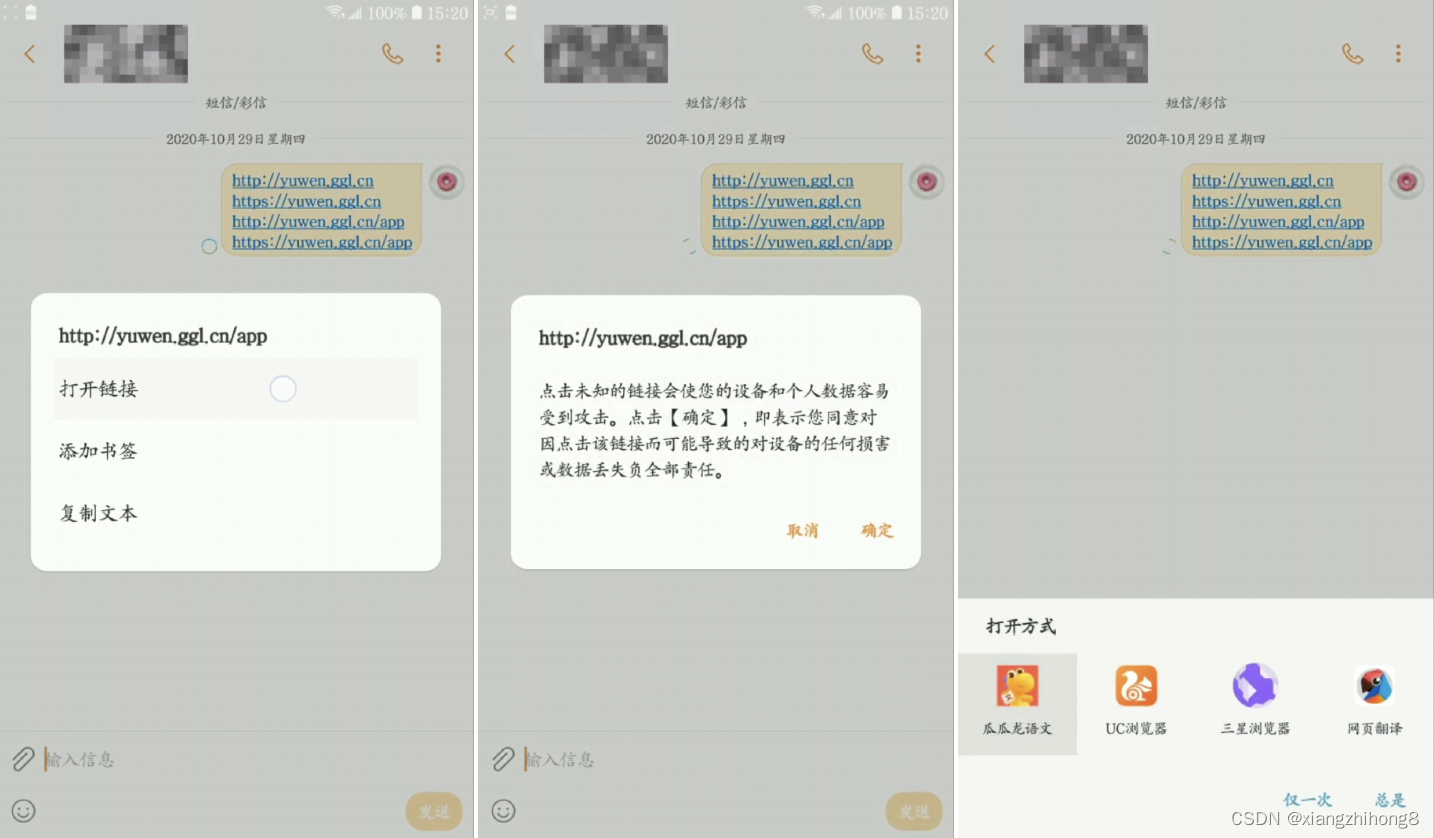

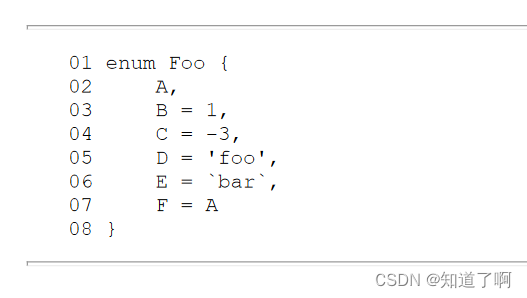


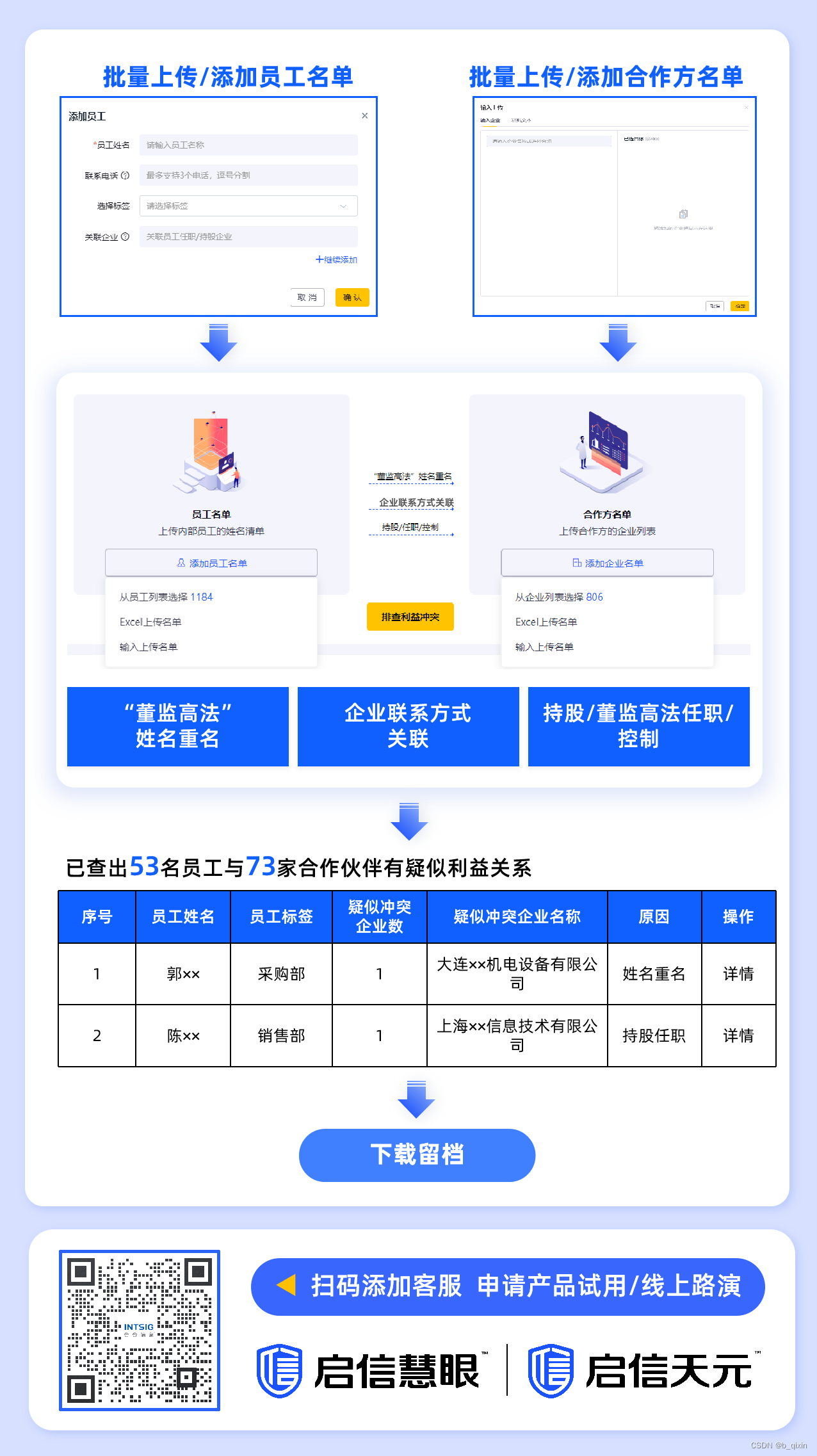
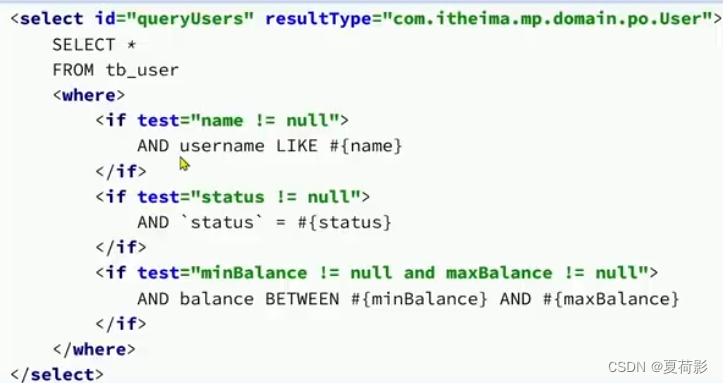
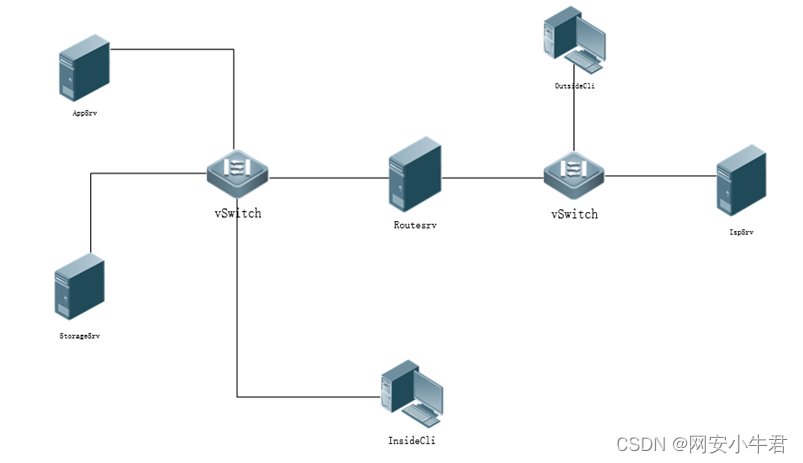
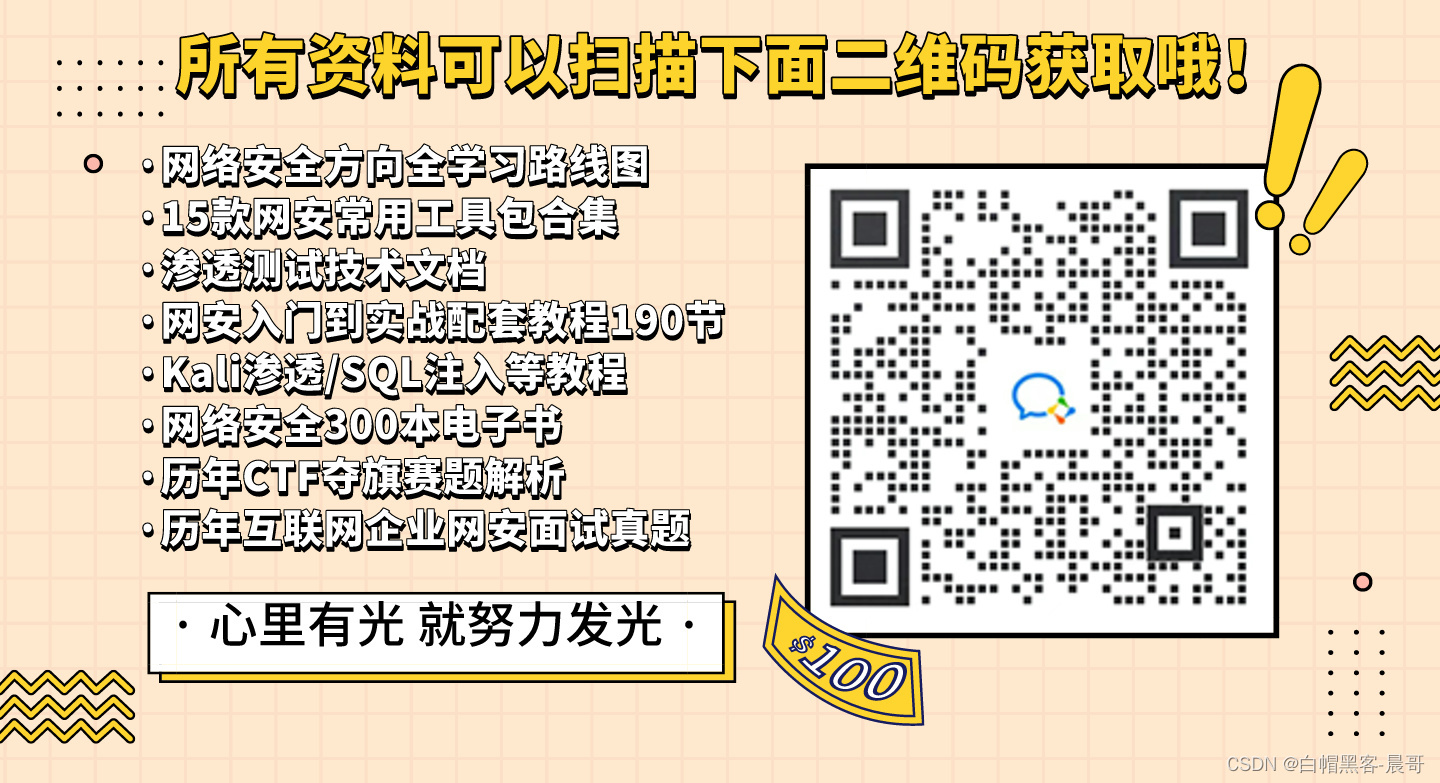
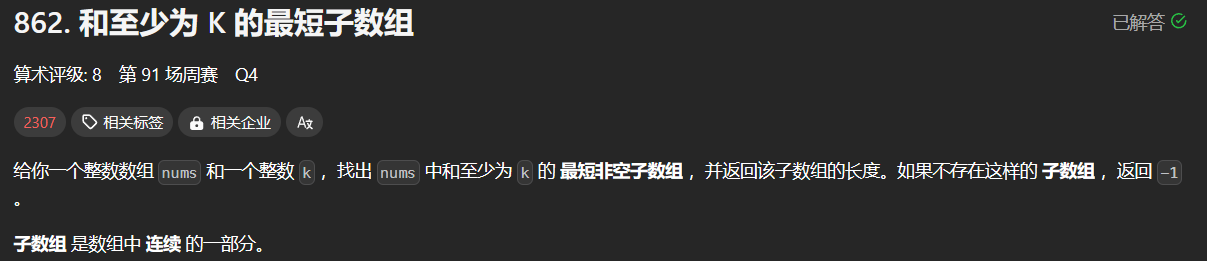
![[Collection与数据结构] Map与Set(一):二叉搜索树与Map,Set的使用](https://img-blog.csdnimg.cn/direct/3069ea5b6d6347439610ad8cf557cd17.png)